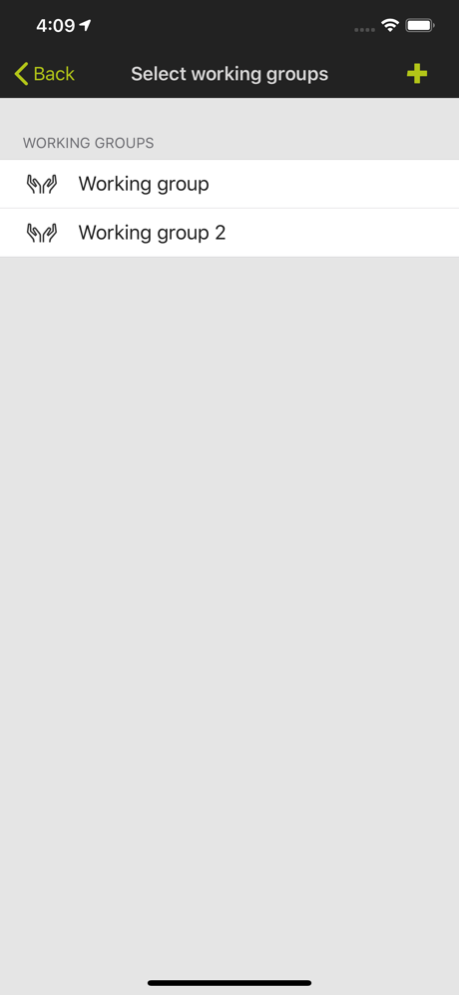Fleet View 2.6
Continue to app
Free Version
Publisher Description
Use of the app is subject to the Conditions of Use for CLAAS Telematics/Fleet View mobile apps and to third-party licence conditions for third-party software used in the CLAAS Telematics/Fleet View mobile apps. By downloading the app, you agree to comply
with those conditions.
Conditions of Use: https://www.claas-telematics.com/Telematics/res/legal/TermsOfUse.pdf
Third Party Licensing Terms and Conditions: https://www.claas-telematics.com/Telematics/res/legal/LicenceAgreement.pdf
Fleet View ensures optimum transparency in harvesting logistics.
By using Fleet View, your drivers can check the position of the combine harvester and its grain tank filling level at any time and decide which combine harvester needs a transport vehicle first.
Fleet View allows creating harvesting groups made up of combine harvester and transport vehicles, enabling clear combinations.
A map shows the position of the harvesting machines and transport vehicles as well as their speed and the time since data were received the last time.
Your CLAAS Dealer will be glad to advise you on the pre-conditions for using Fleet View.
Mar 31, 2022
Version 2.6
- Update legal documents
- Added Finnish language
About Fleet View
Fleet View is a free app for iOS published in the Recreation list of apps, part of Home & Hobby.
The company that develops Fleet View is CLAAS KGaA mbH. The latest version released by its developer is 2.6.
To install Fleet View on your iOS device, just click the green Continue To App button above to start the installation process. The app is listed on our website since 2022-03-31 and was downloaded 30 times. We have already checked if the download link is safe, however for your own protection we recommend that you scan the downloaded app with your antivirus. Your antivirus may detect the Fleet View as malware if the download link is broken.
How to install Fleet View on your iOS device:
- Click on the Continue To App button on our website. This will redirect you to the App Store.
- Once the Fleet View is shown in the iTunes listing of your iOS device, you can start its download and installation. Tap on the GET button to the right of the app to start downloading it.
- If you are not logged-in the iOS appstore app, you'll be prompted for your your Apple ID and/or password.
- After Fleet View is downloaded, you'll see an INSTALL button to the right. Tap on it to start the actual installation of the iOS app.
- Once installation is finished you can tap on the OPEN button to start it. Its icon will also be added to your device home screen.